How do I schedule different Leads to send emails on different date ?
When you want to schedule emails to go on pre-determined date for individual leads so that all leads won't be scheduled on single day.
Knowledge Base for 7Targets AI Sales Assistant aka Virtual Sales Assistant
Sometimes you might want to assign some of the existing leads to another assistant with a different nurturing sequence for a different offering.
In 7Targets, you can easily assign existing leads to new assistants. It involves filtering and getting those leads which needs to be assigned to another Assistant, selecting all of them and then using the Restart Followup action.
Here is the complete guideline of how you can do that by following simple steps.
Go to ‘Leads’.
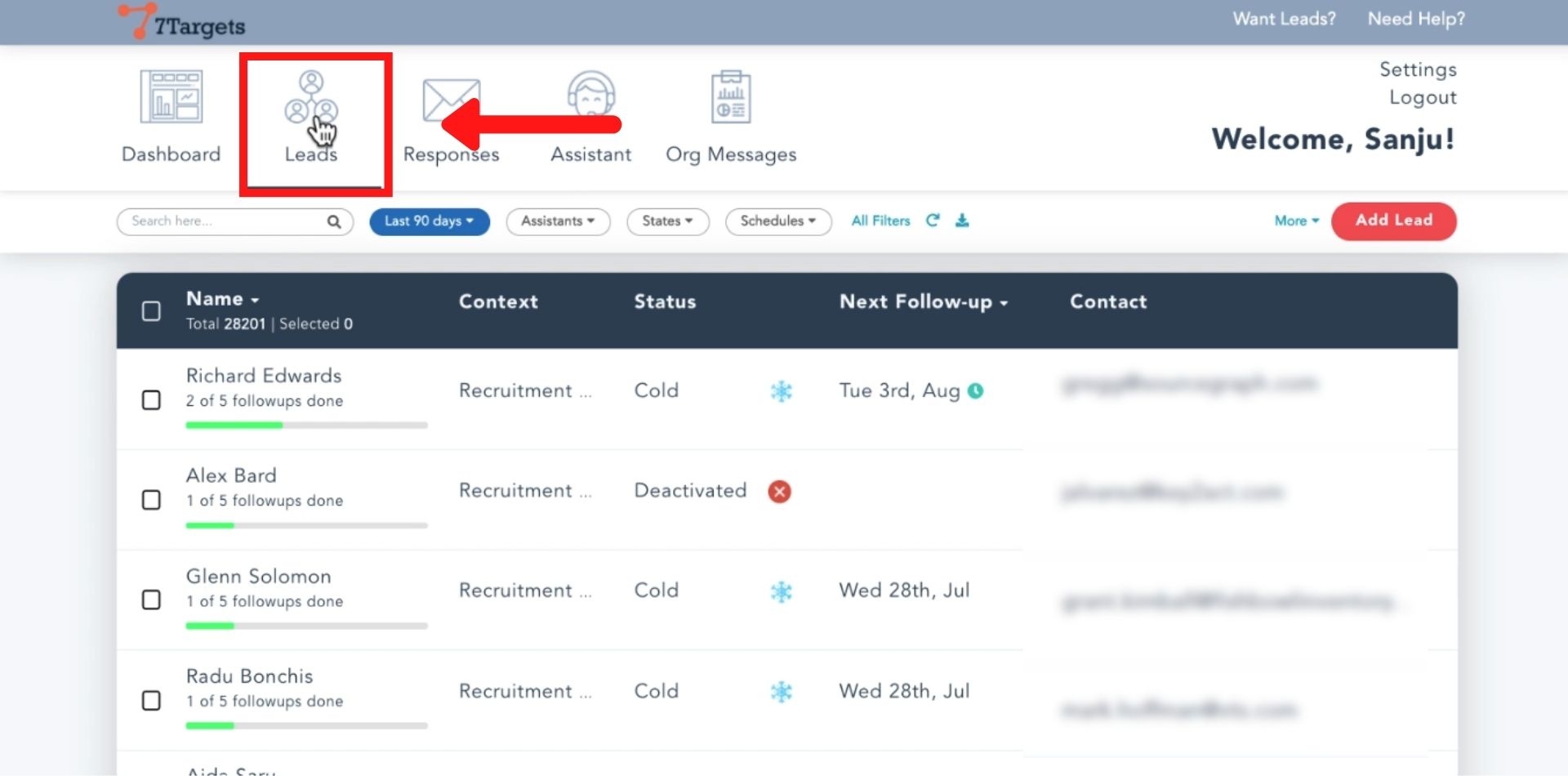
Click on ‘Assistants’ and select the assistant whose leads you want to filter.
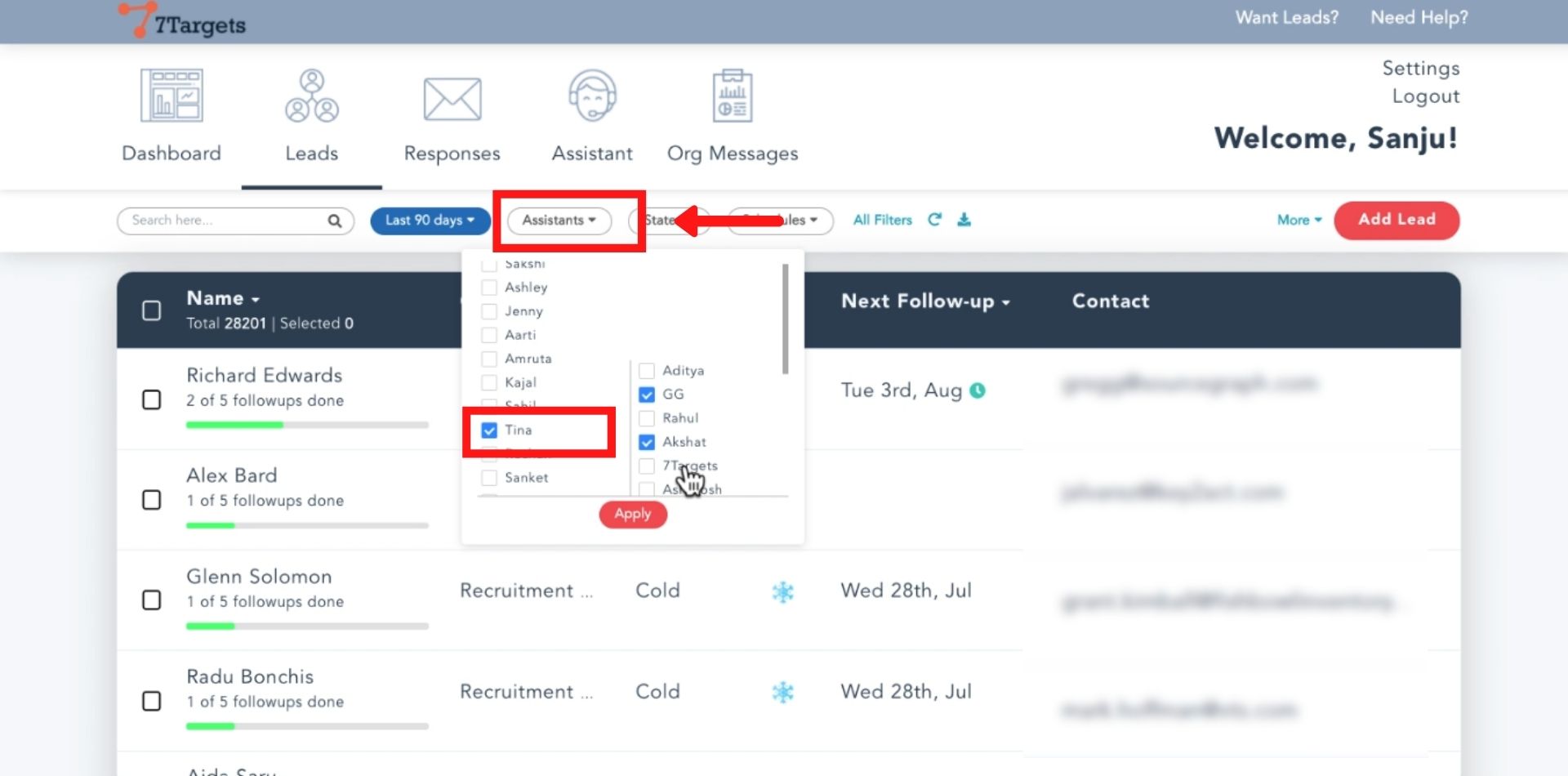
Click on ‘Apply’
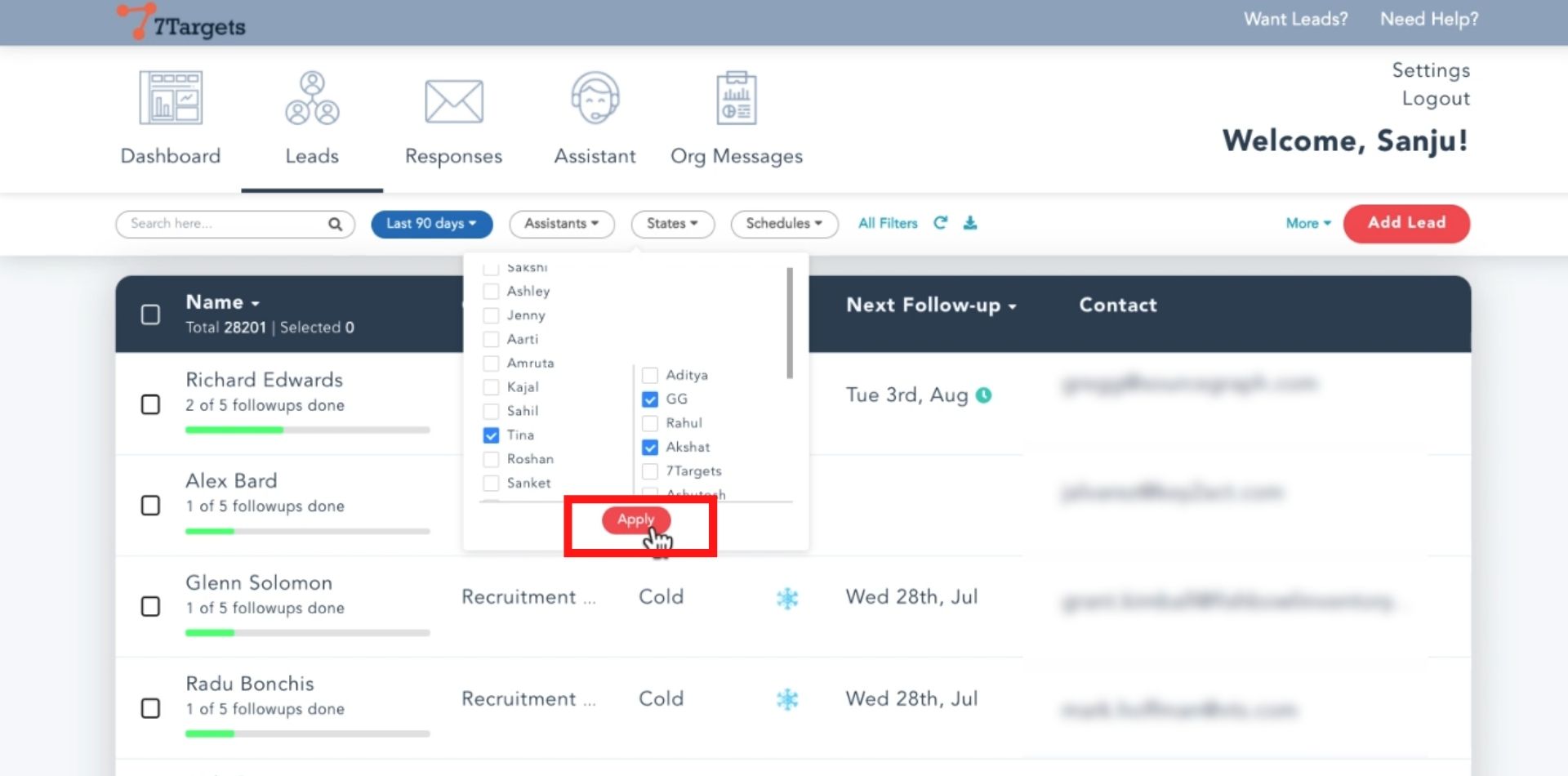
If you want to apply more filters.
Click on ‘Sequences’ and select the filter you want to apply. You can apply more such filters to get the list of leads which needs to be assigned to another Assistant.
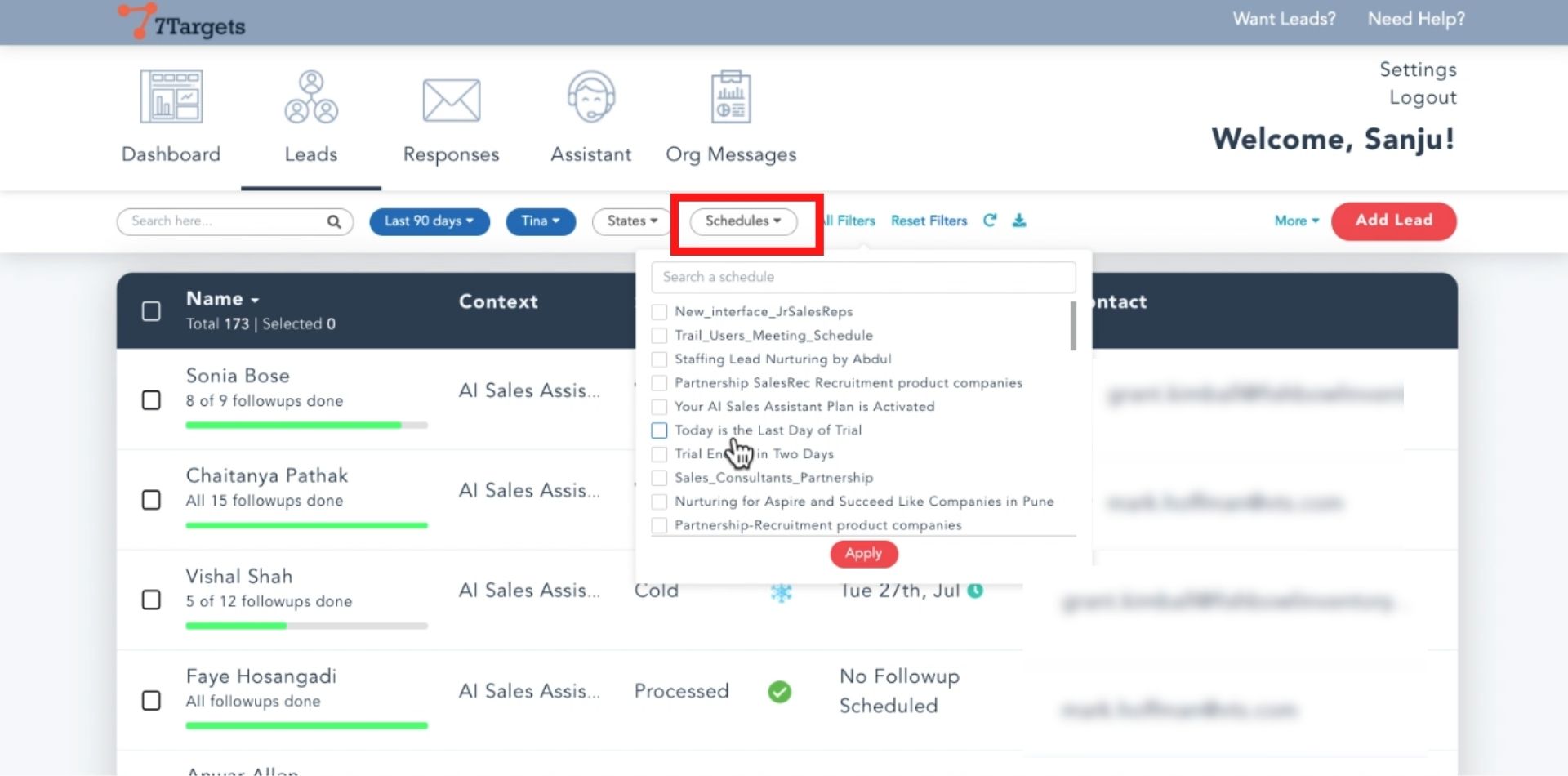
To assign all the filtered leads to different assistants select all the leads.
To select all the leads at once, just click on ‘Select all ‘n’ leads’.
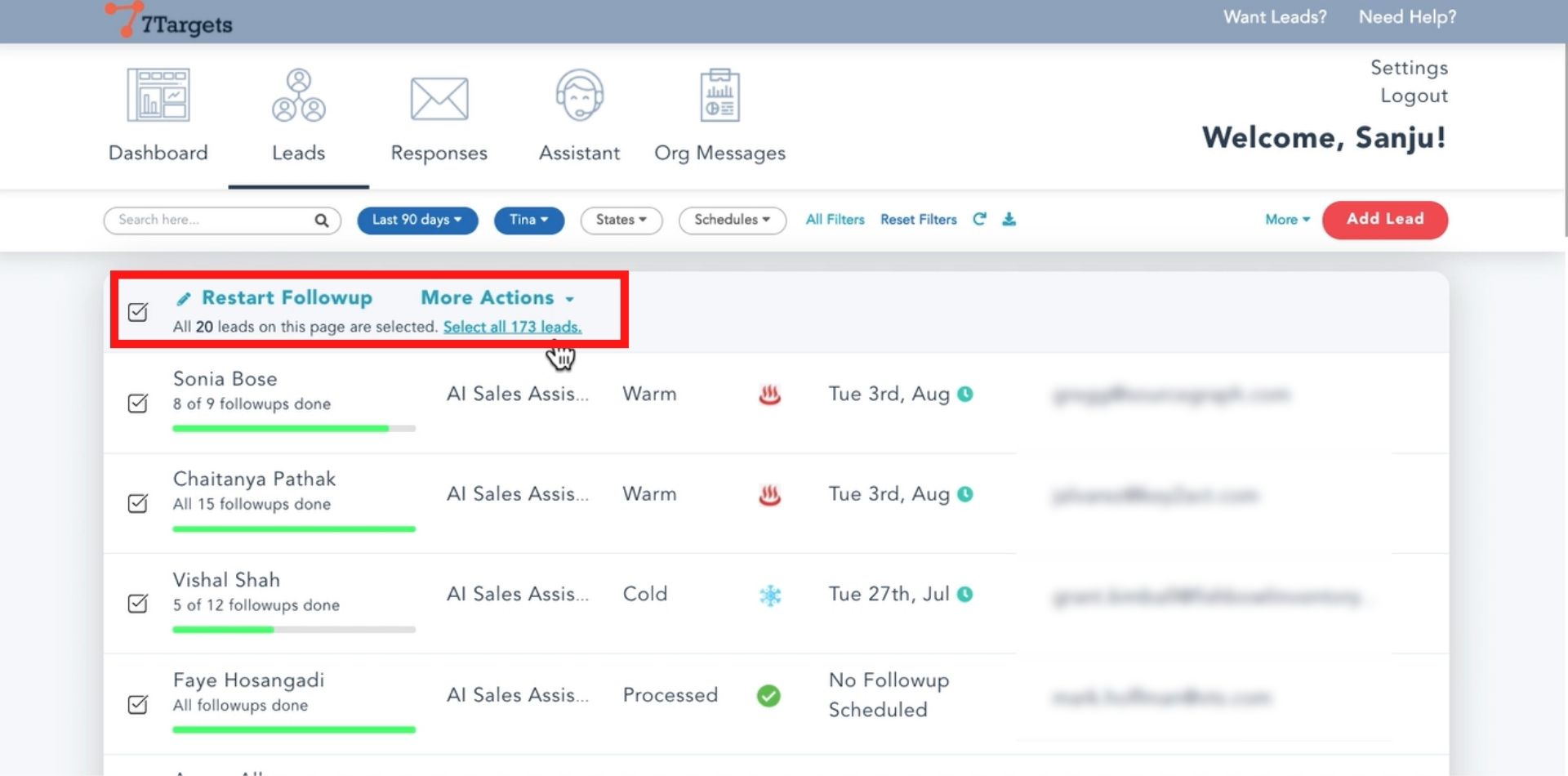
Click on ‘Restart Followup’.
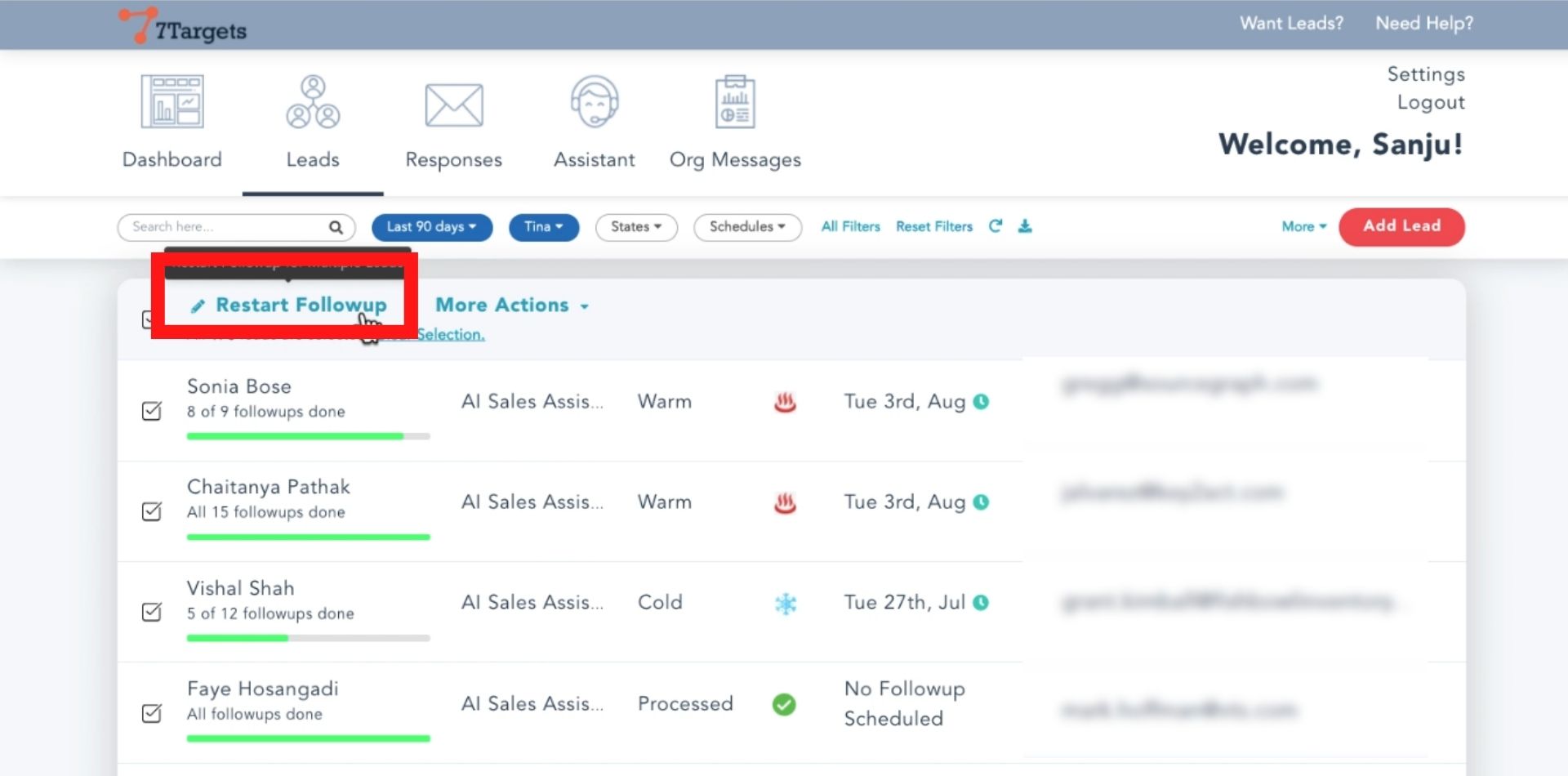
After you will click on the restart follow-up. A new page will appear.
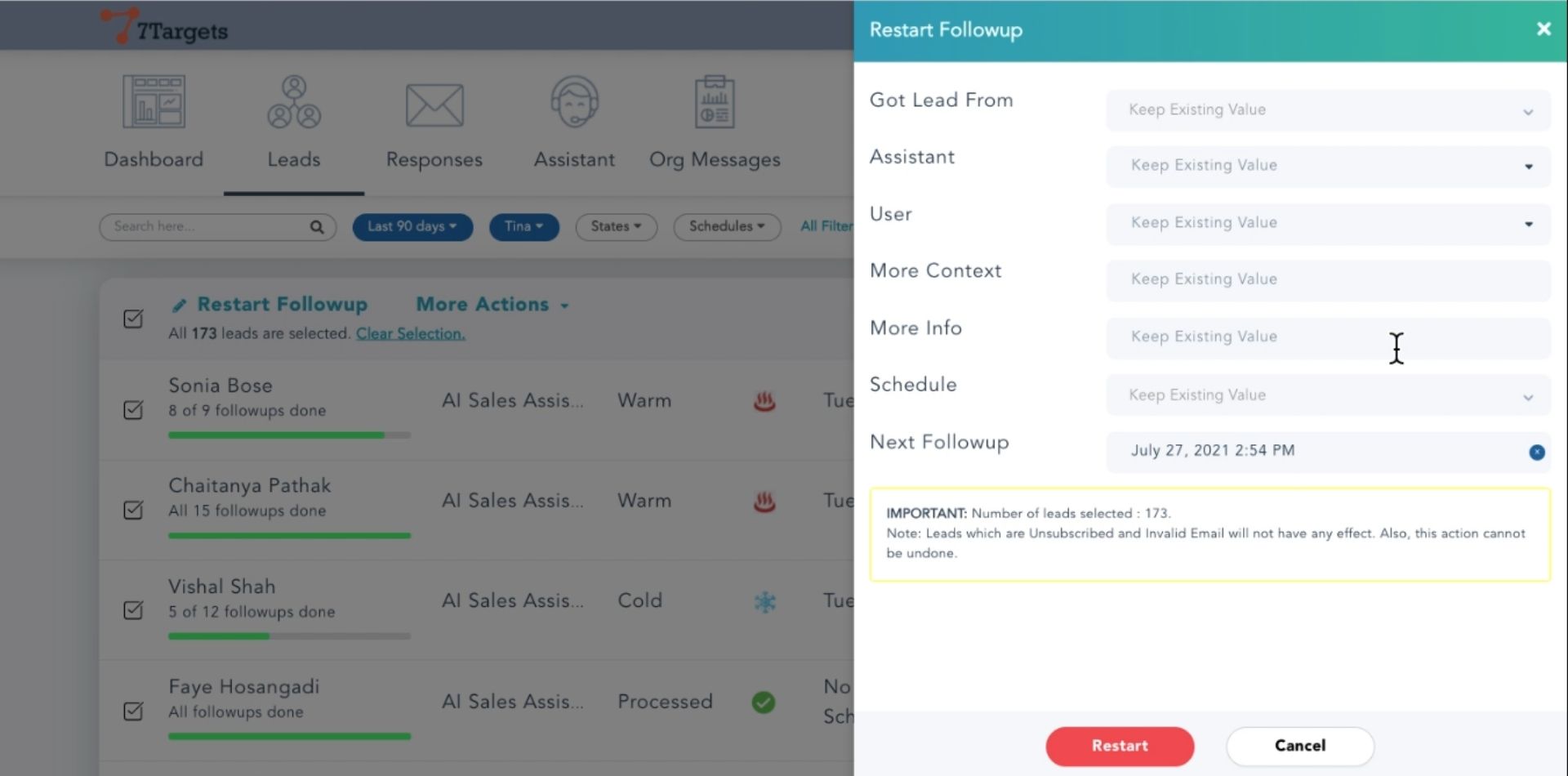
Select the assistant to whom you want to assign the leads.
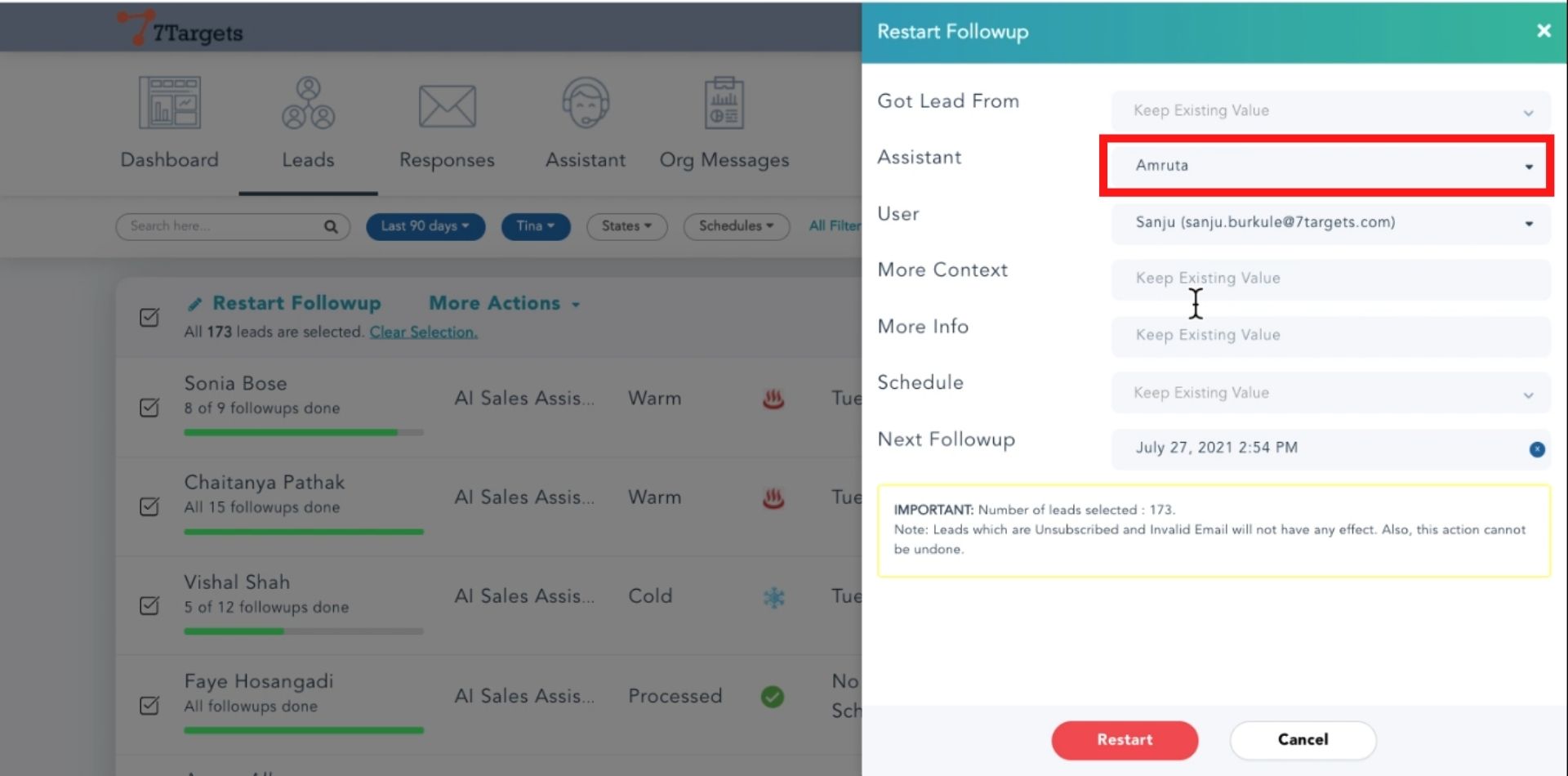
If there are multiple users you can also change the user too.

Type the context.
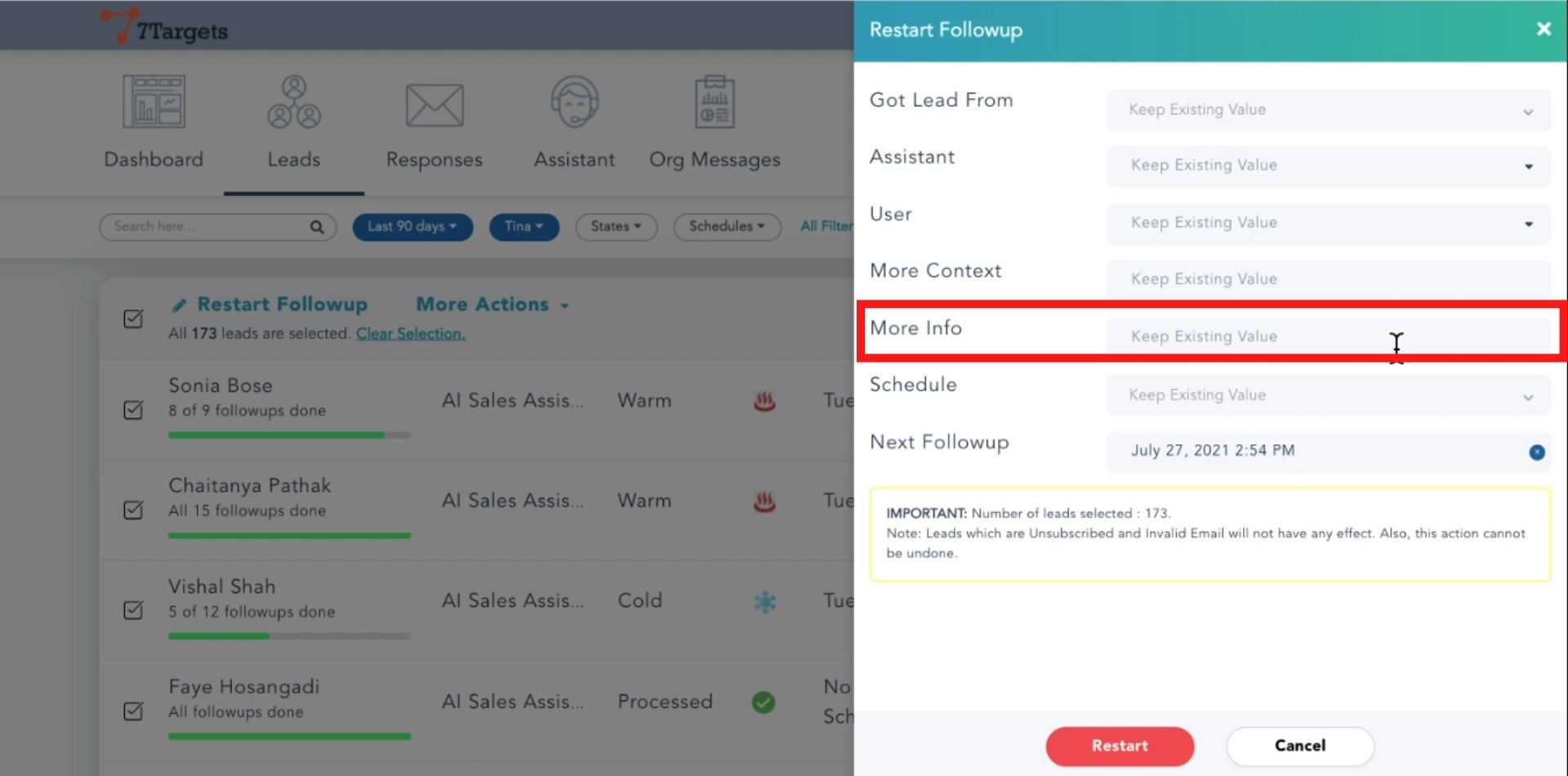
Write down the additional information if you want to provide any.
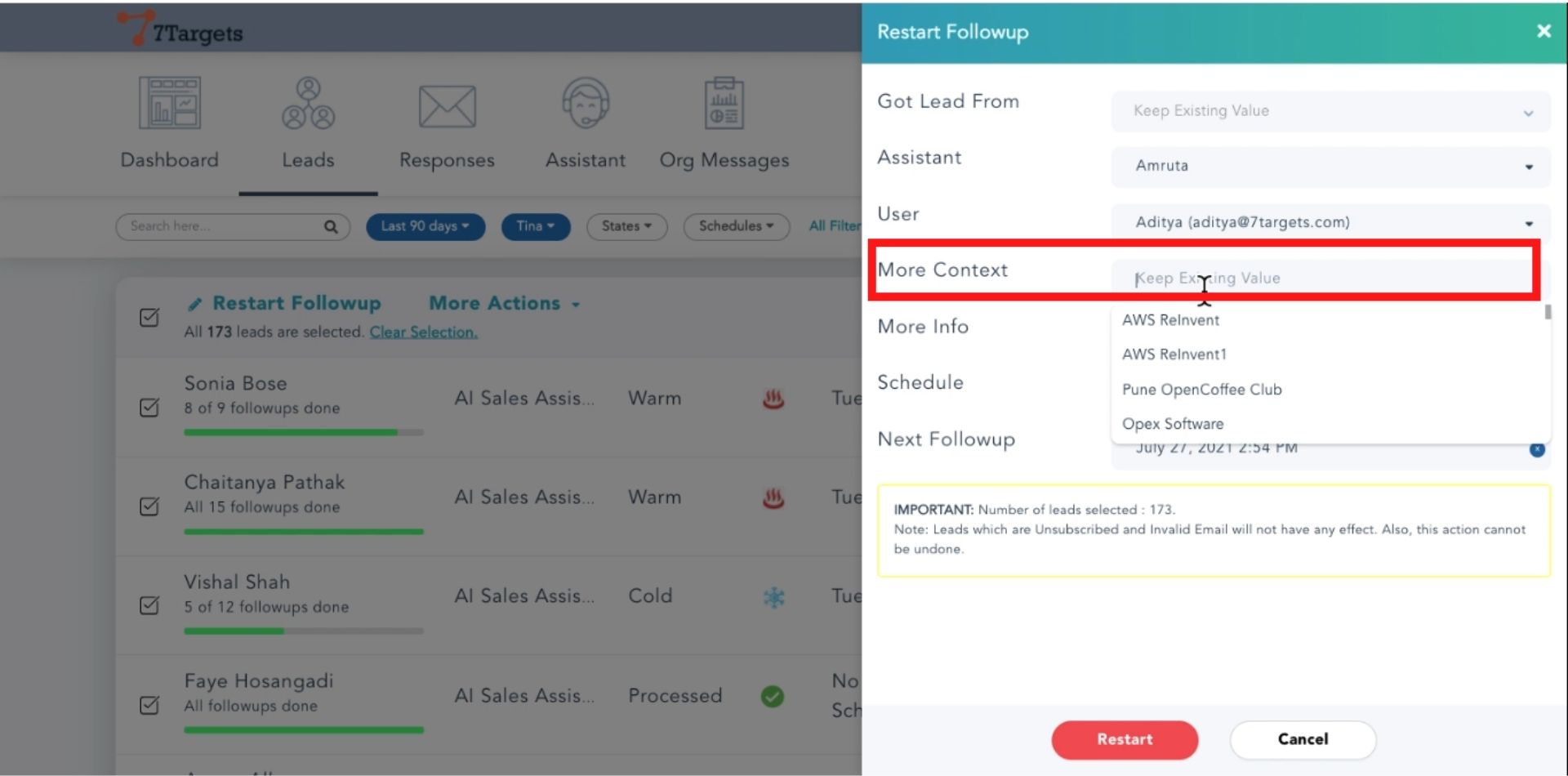
Select the appropriate sequence.
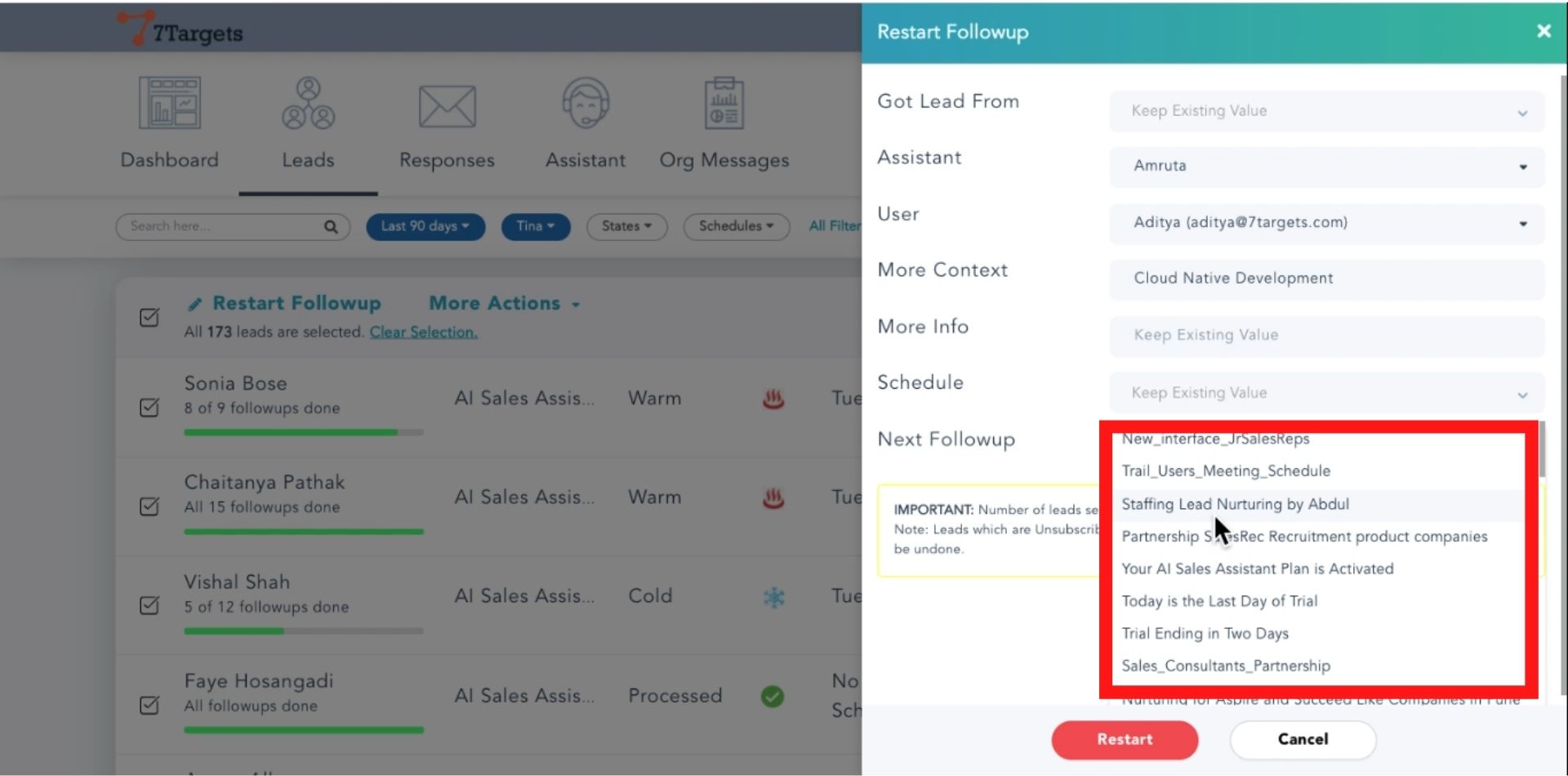
If new value is not provided for these fields on this page then existing values from the existing lead will be used.
Note the comment about the number of leads. Click on ‘Restart’.
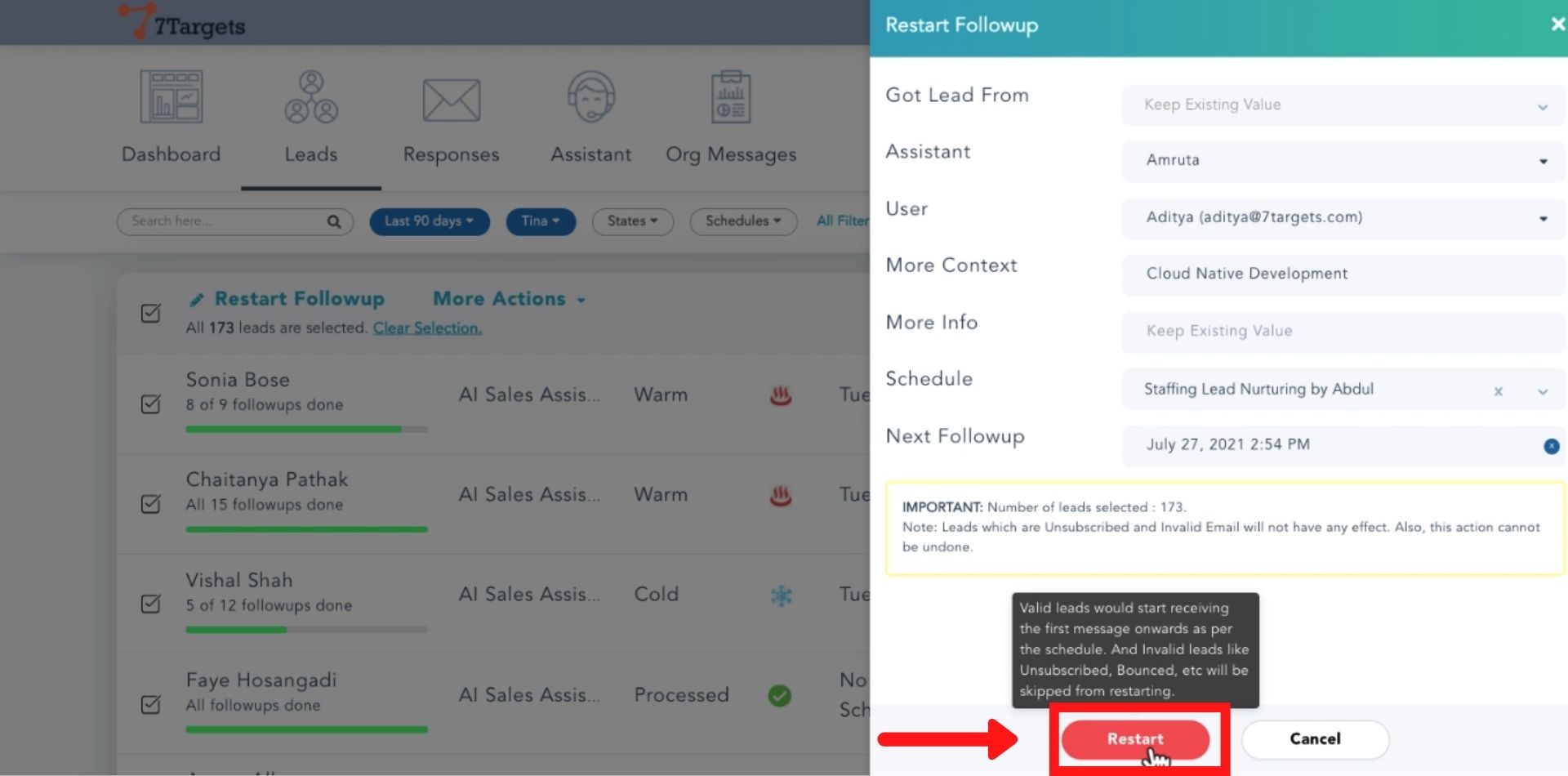
Note: After clicking restart, all the selected leads will be restarted. Unsubscribed or Invalid emails will be skipped.
This is how you can assign leads of one AI assistant to another assistant.
If you have any further doubts you can directly mail us at info@7targets.com.