How do I schedule different Leads to send emails on different date ?
When you want to schedule emails to go on pre-determined date for individual leads so that all leads won't be scheduled on single day.
Knowledge Base for 7Targets AI Sales Assistant aka Virtual Sales Assistant
Follow-ups can be real messy sometimes.
With 7Targets you can easily filter out your search and actually see the leads who clicked links from the emails.
Here is the complete guideline of how you can do that by following simple steps.
Go to leads and click on ‘All Filters’.
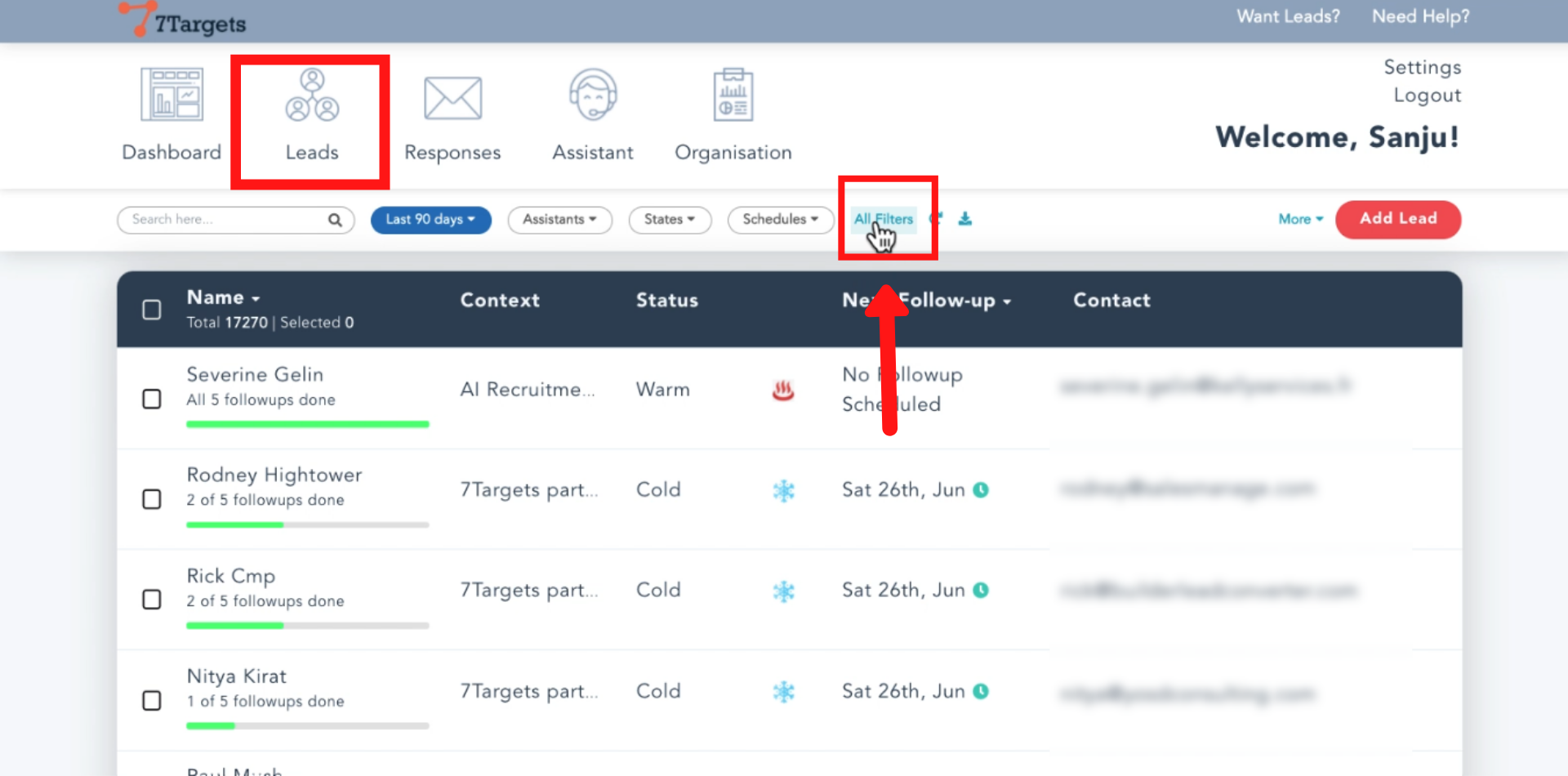
Scroll down and click on ‘Clicked links’ and add leads who have clicked at least ‘x’ number of links.
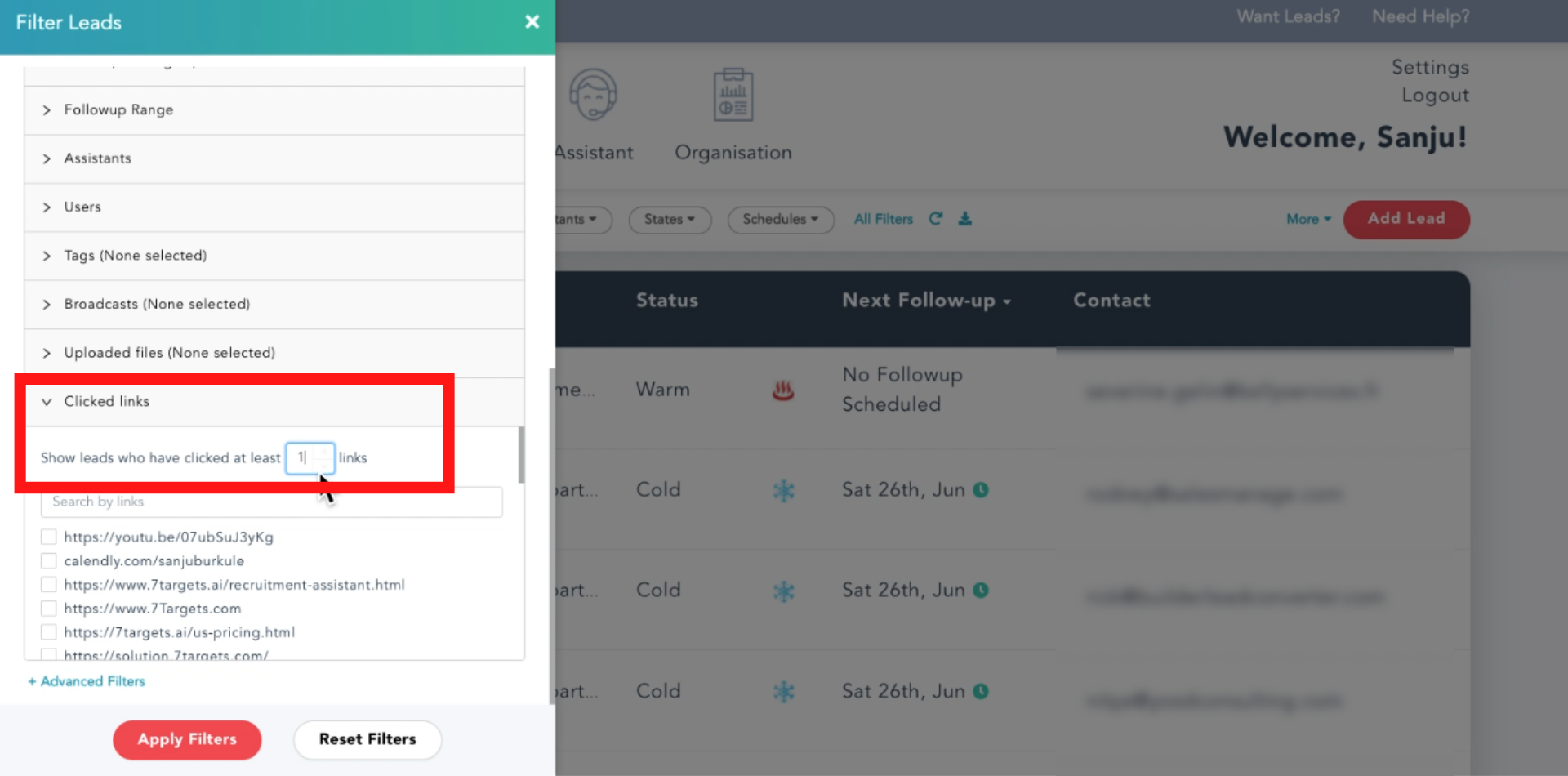
Click on ‘Apply Filters’.
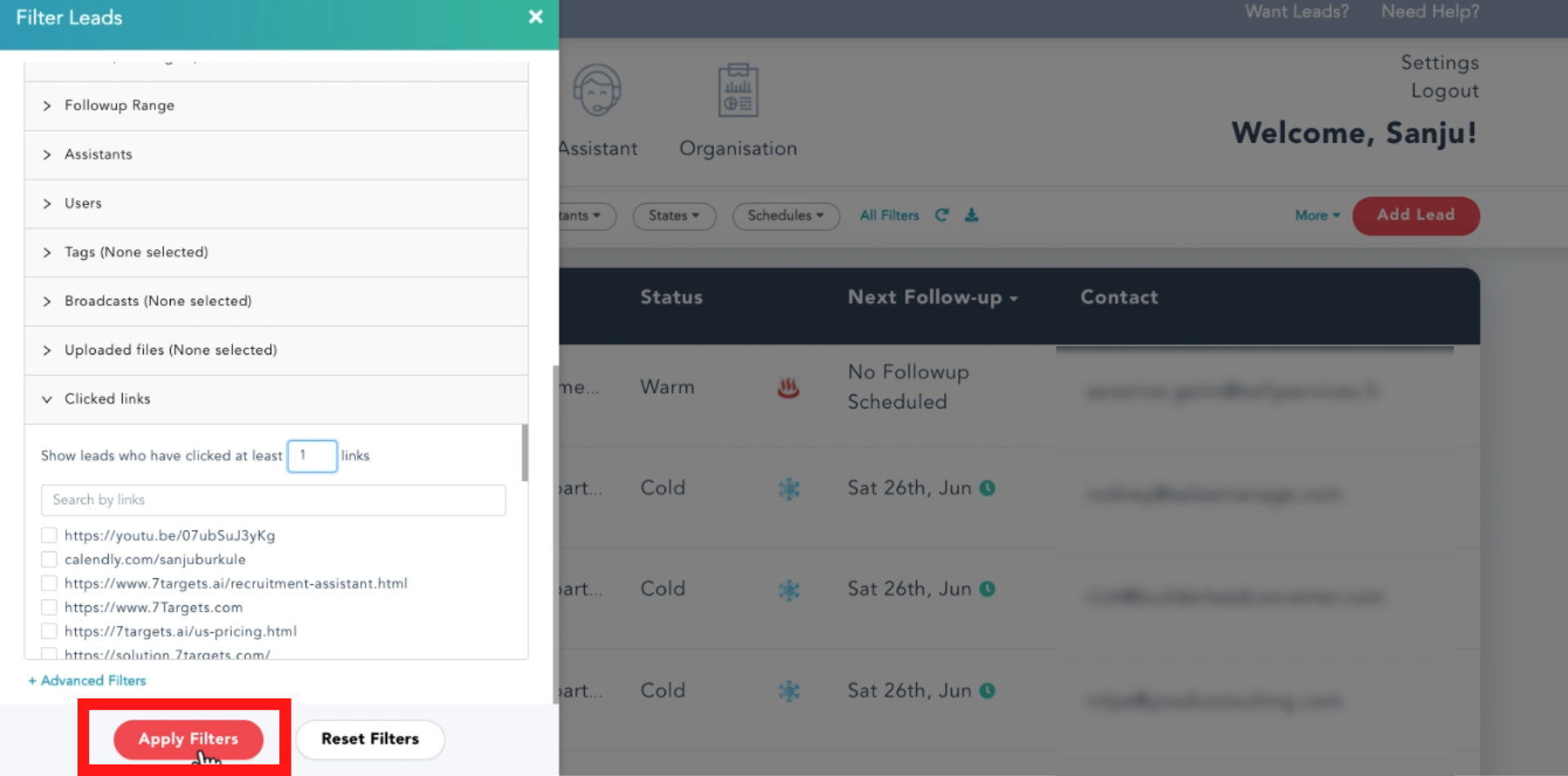
You’ll see the list of leads who have at least clicked one link.
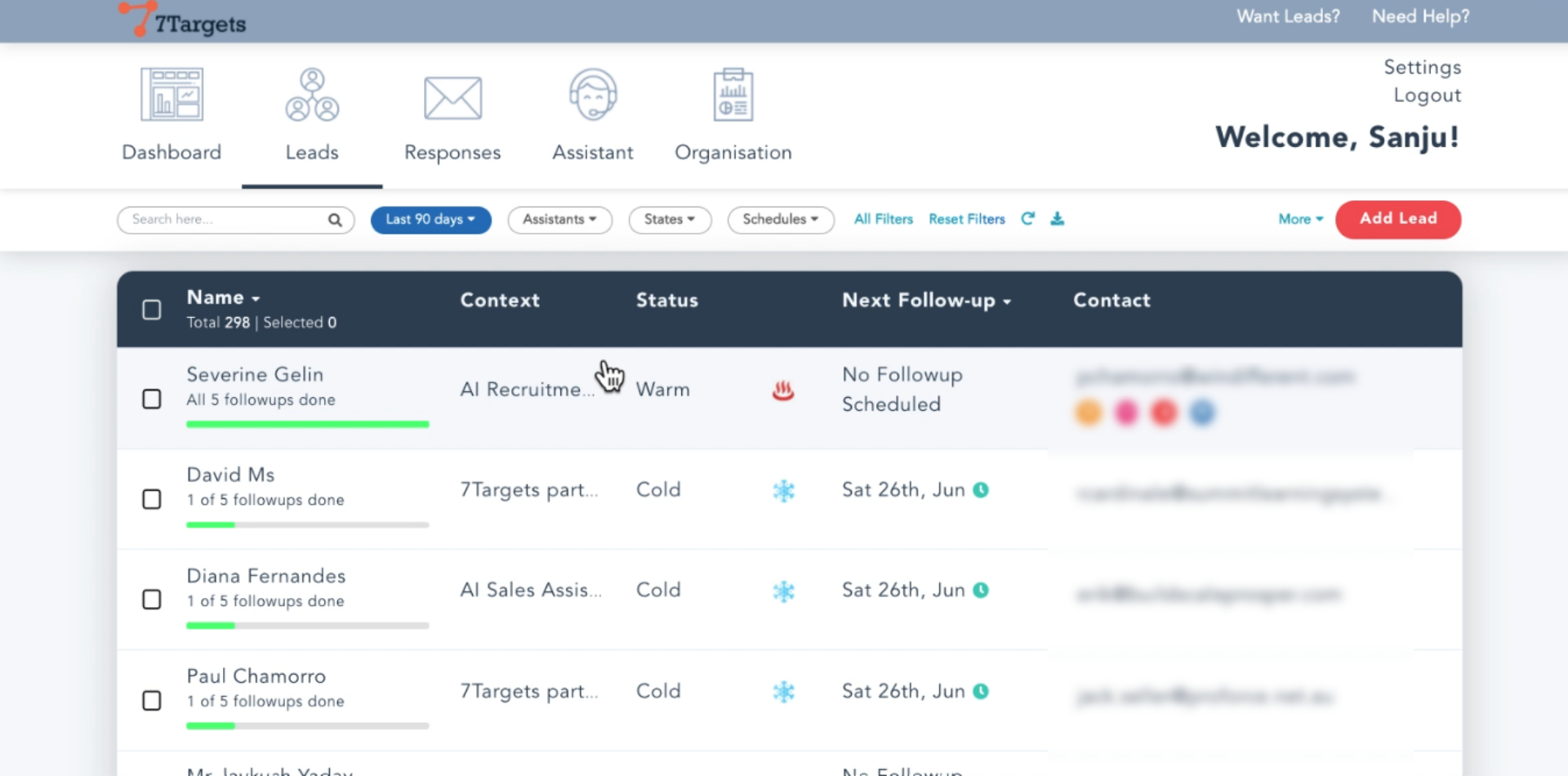
Click on any lead, you will see the detailed information of follow-up. Here double tick means the lead has opened the email and the attachment sign shows that the link is opened.
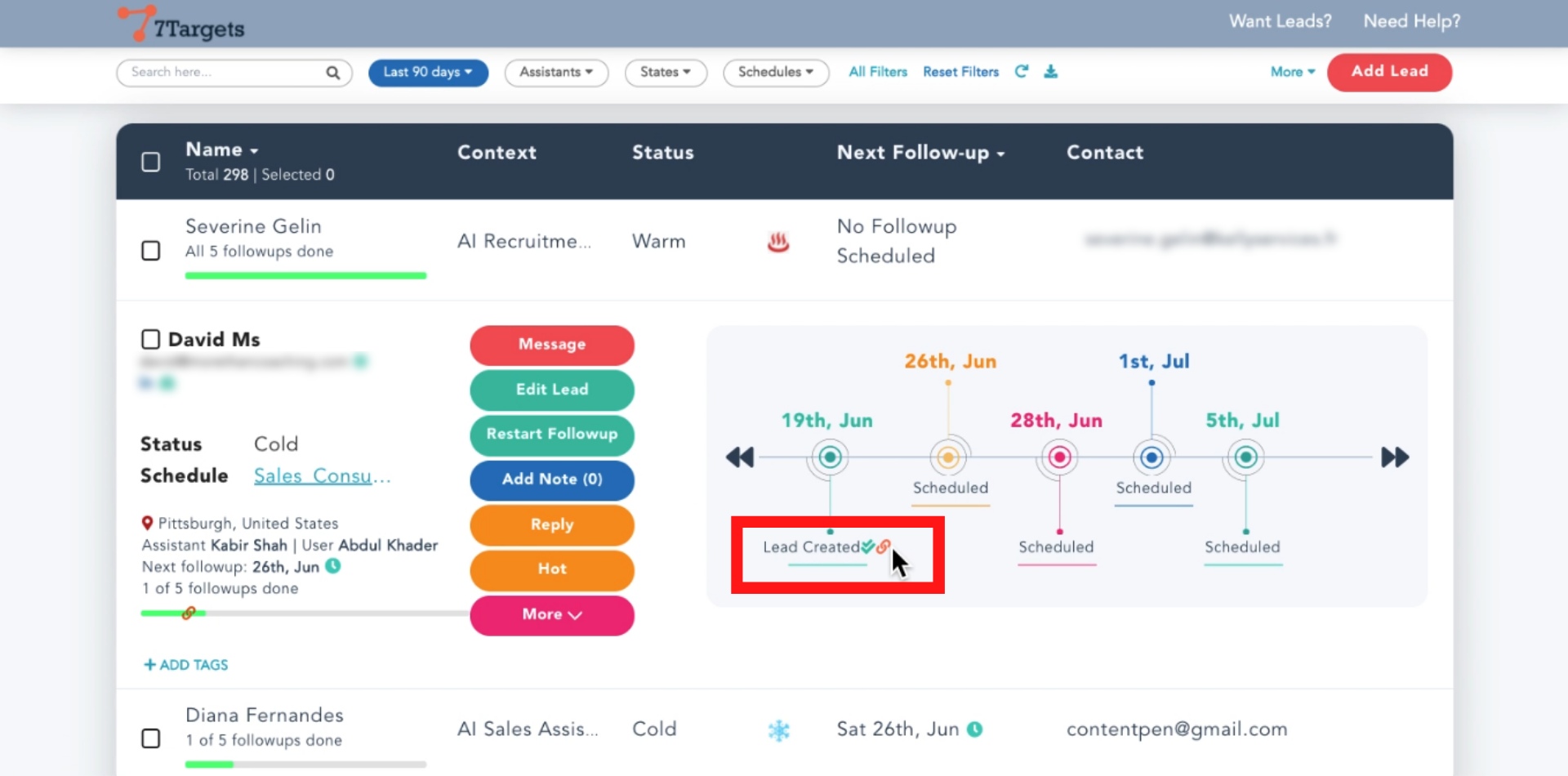
Click on ‘Lead Created’ and you can see which link was clicked by the lead.
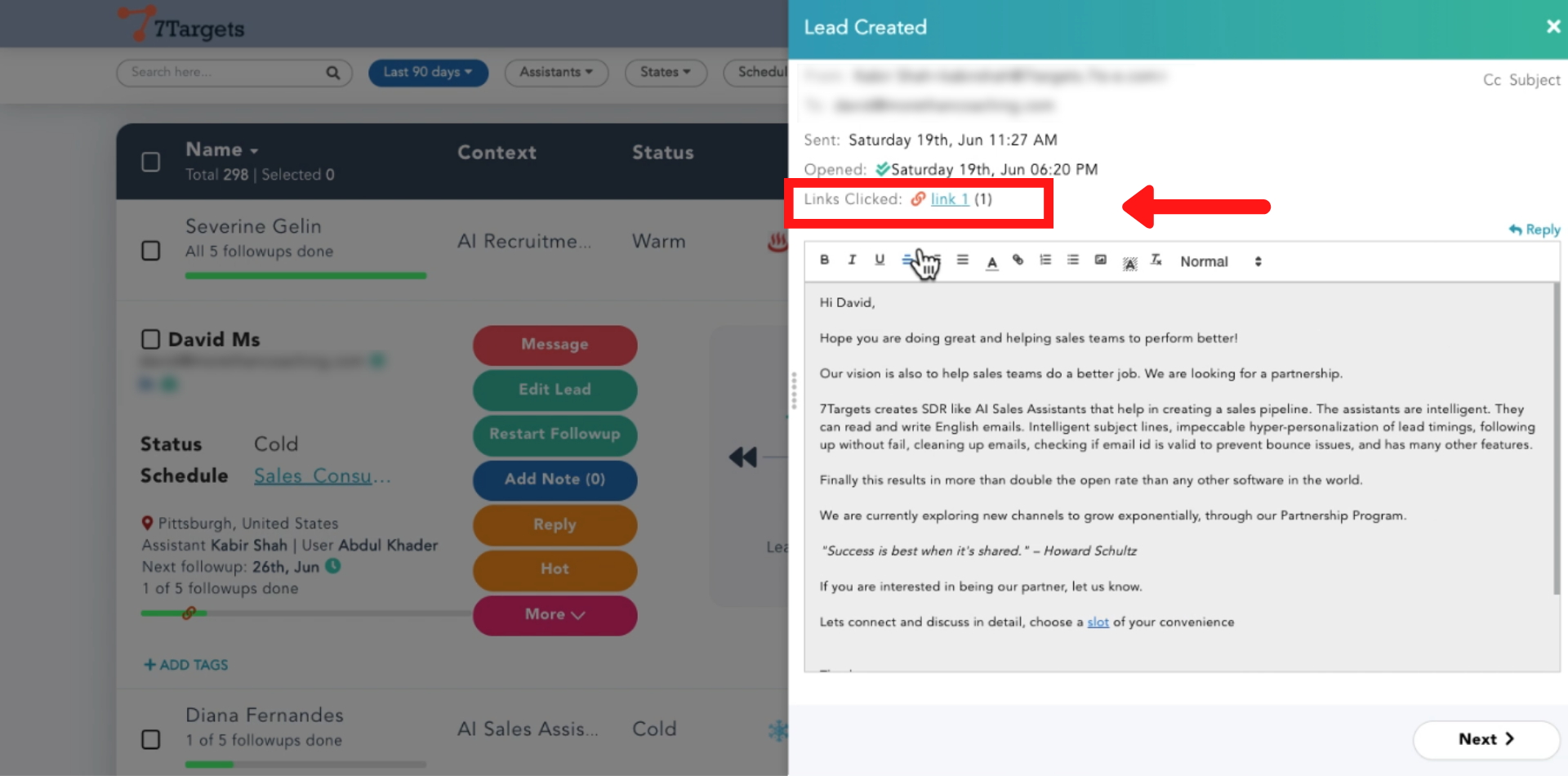
If you particularly want to see which link was clicked
Go to ‘All Filters’
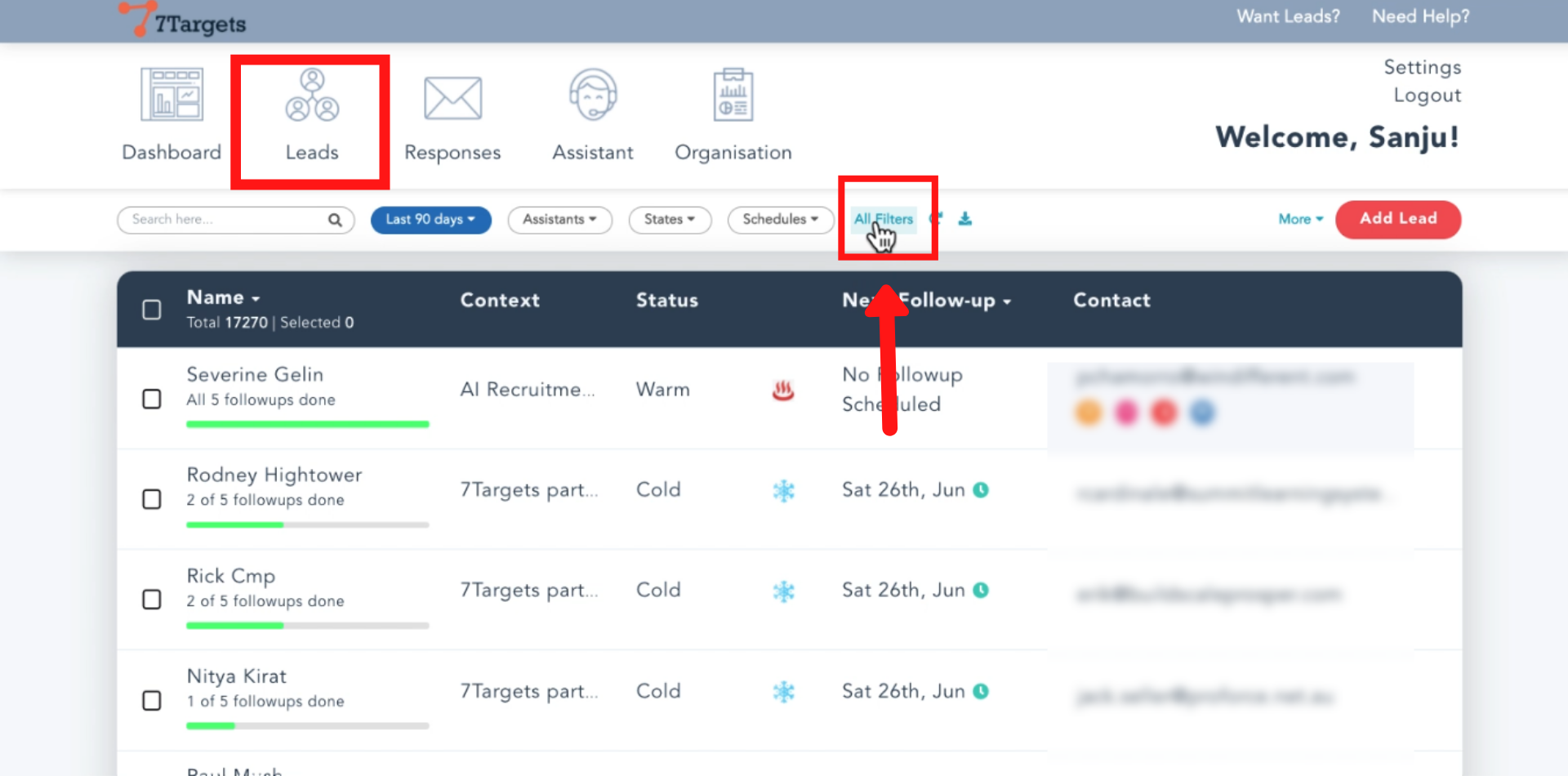
Scroll down and click on ‘Clicked links’ and Select the particular links.
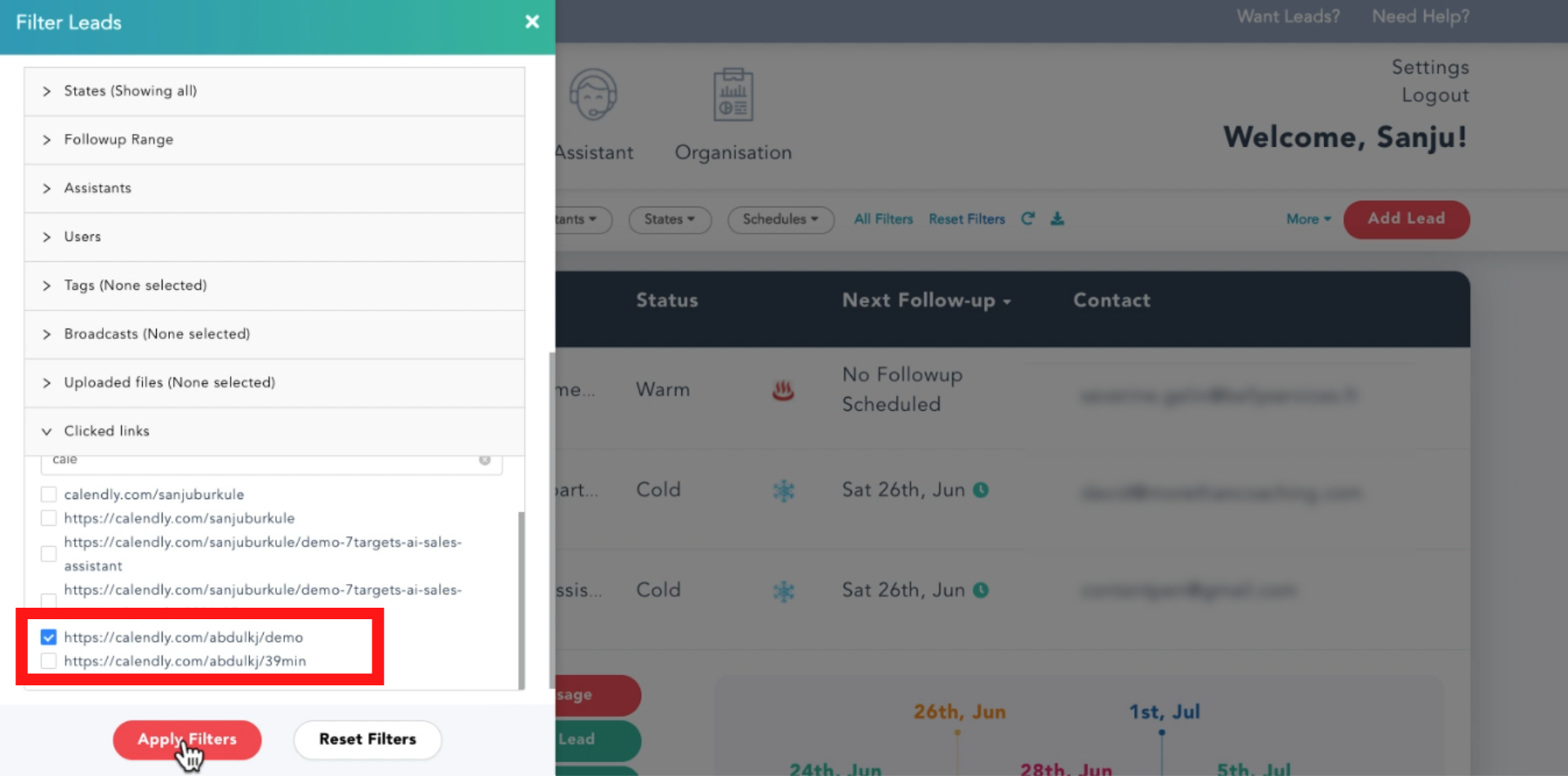
Click on ‘Apply Filters’
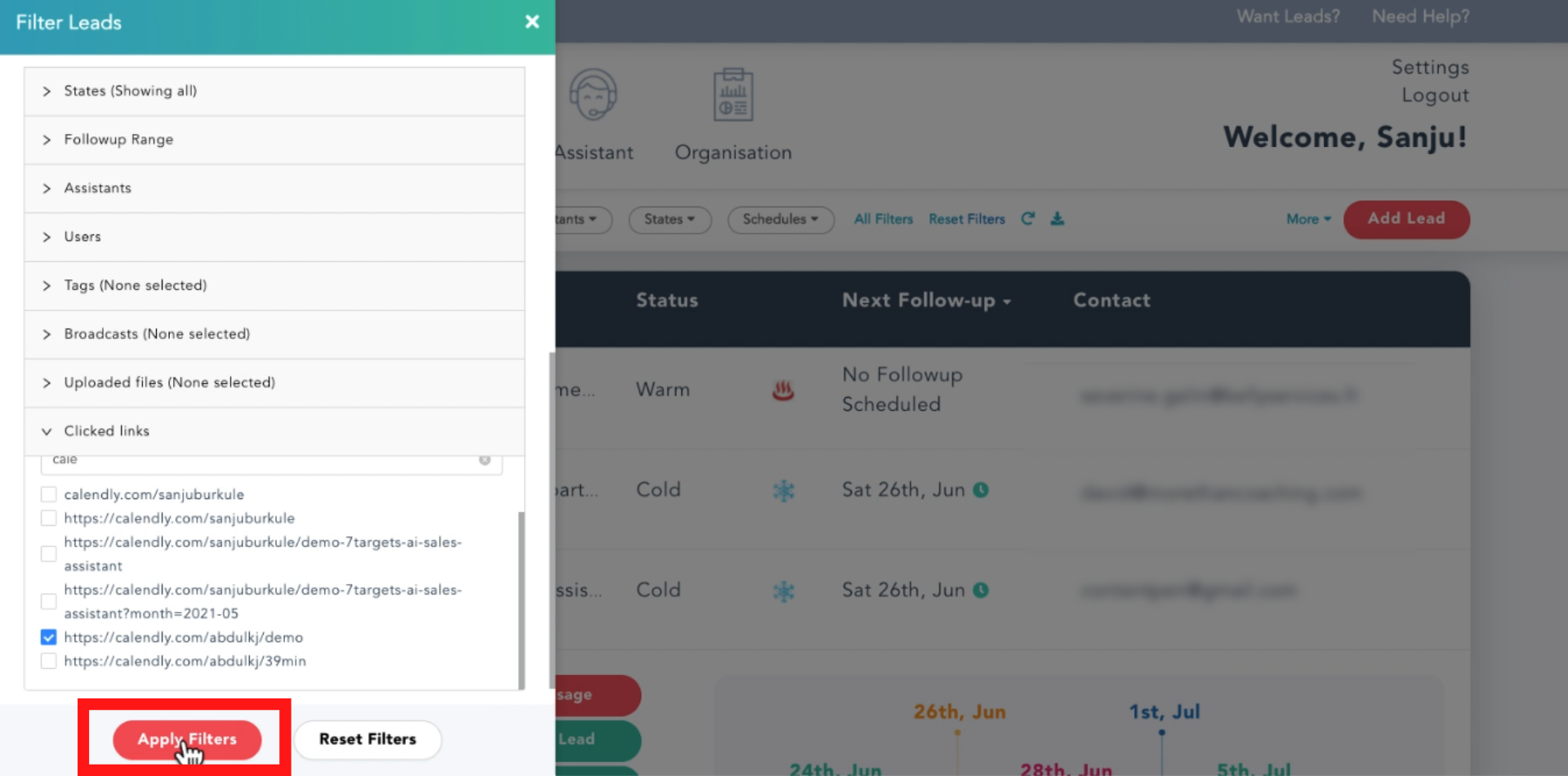
You’ll see a list of leads who have clicked that specific link.
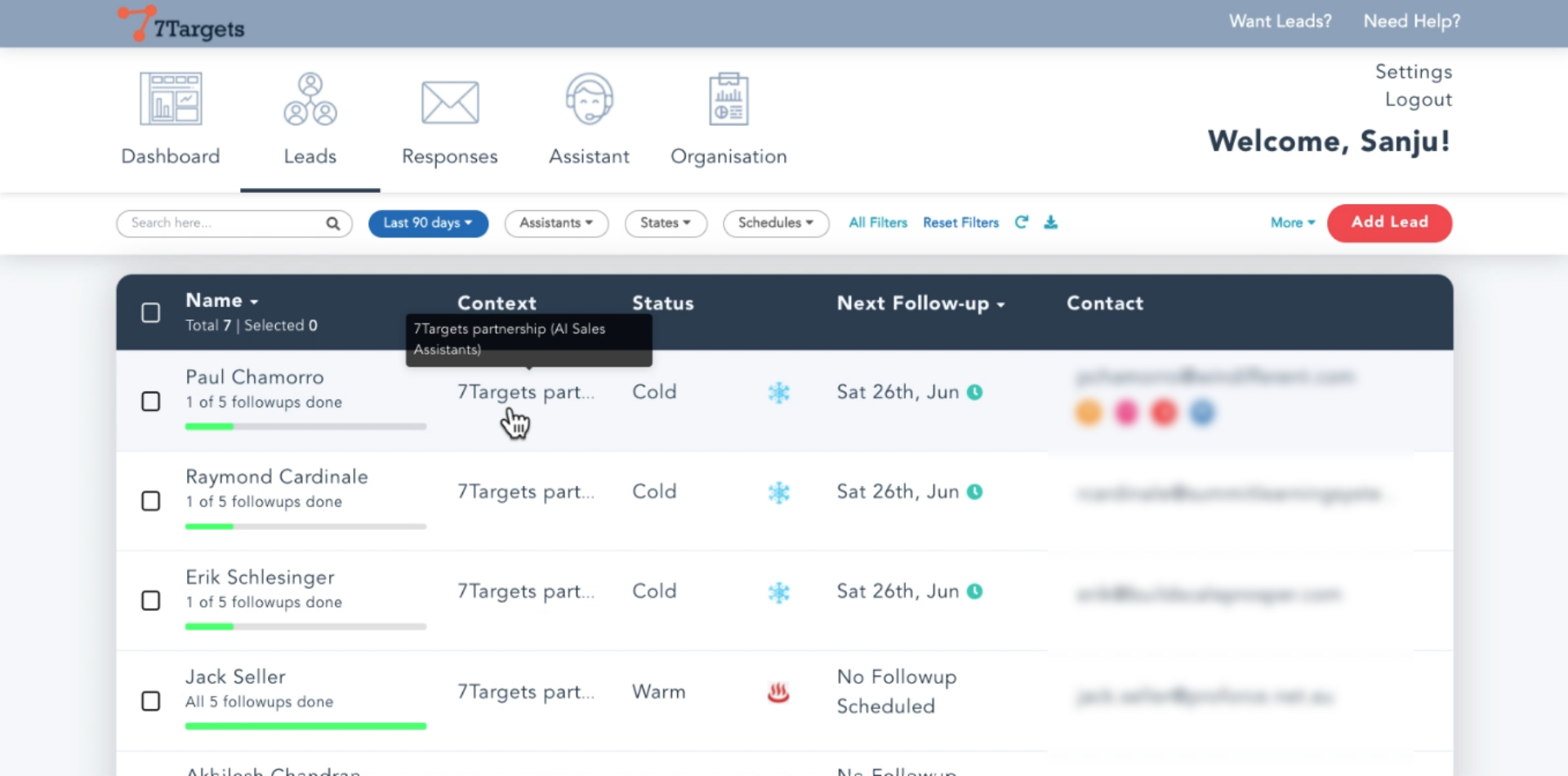
This is helpful in reaching out to the right people and make personalized messages to people clicking on specific links.
This ultimately results in a better conversion of a lead.
If you have any further doubts you can directly mail us at info@7targets.com.